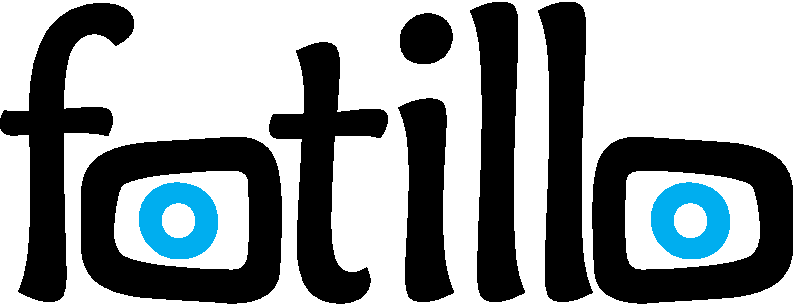How do the Fotillo templates work and how can you edit individual template elements to customise them?
Each original Fotillo template consists of the following elements:
- Collage.xml – the place where the basic/uniform background colours, the dimensions of the individual frames, the software-defined texts and how the other template components are interpreted are set.
- Background.png – the background of the template.
- Collage.png – the software displays this image as a preview of what the layout of a given template and selection button looks like in the software.
- Frame.png – the frame is applied in standard mode (if someone purchases a single Fotillo Vending and PosctCard image or each Fotillo Photobooth image). The Frame file is placed with single photos in each software.
- FrameG.png – the frame is printed in service mode after inserting a special Gold token (only in Fotillo Vending and PostCard).
- FrameS.png – frame is applied after purchasing a package (Promotion button in Fotillo Vending and PostCard), can also be activated after throwing in the special Silver token.
- FrameL.png – the frame is placed on the print, the photo is saved without the frame on disk. This can be used to print the photo with the logo and save without it, allowing the photo to be used later for other purposes.
Each Frame file can be edited, and thus the photos can be edited. You can add your own or your client’s logos in them, add your own text or even change the frame completely.
- The Overlay and CutOut.png files – are overlays for the live preview and matrices for cutting out the photo.
If you want to change the background of the template frame, add a logo, or write something in a different style, it is best to modify the Frame.png file. To edit templates in Fotillo, you need to locate the appropriate directory containing the template files you wish to modify. These files are usually found in the Collages directory within the Fotillo installation folder.
Steps to edit a template:
- Open the Collages directory, where the template files are located.
- Find the folder corresponding to the template you want to edit.
- Open the template’s Frame.png file in a suitable graphic editor, such as GIMP.
- Make the desired changes to the file.
- Save the changes. After completing the edits, the template should be immediately available in Fotillo after restarting the program.
Remember, you cannot change the resolution of the Frame.png file or alter the position of the photo slots. The “photo openings” must remain transparent so that the Frame.png file does not cover the photos. It is permissible to slightly decorate the edges of the photos to give the images a festive character.
If you want to better understand how Fotillo works and how to edit templates, you need to know that:
- Fotillo builds templates from several layers.
- A file with a solid background color specified in the Collage.xml file is created first.
- The background from the Background.png file is applied.
- Photos taken with the camera or uploaded from a mobile device via Fotillo Cloud are added.
- The next layer is one of the Frame files, which is selected based on the program’s functionality.
- Text from labels, which can be edited on-screen using the F3 button, is applied.
- When the photo sharing function is enabled, a QR code with a link to the shared photo may also be printed.
- Not all layers are necessary.
- we can customise any template to suit your needs, click HERE