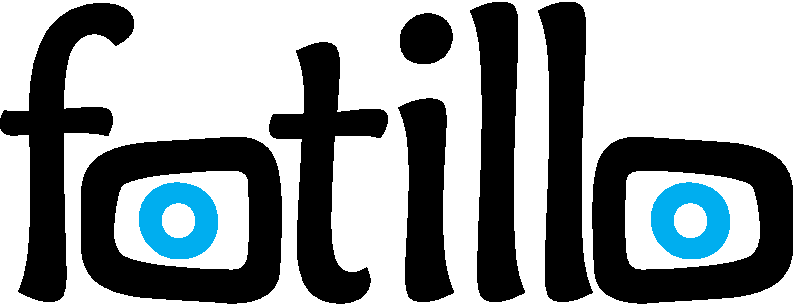What does the printer menu (F2) consist of and how is it set up?
Click F2 on the main screen. An additional menu will appear showing the status of the printer, the number of images printed, the number of printouts remaining for your currently purchased package, and the option to block the printer after a certain number of images have been taken
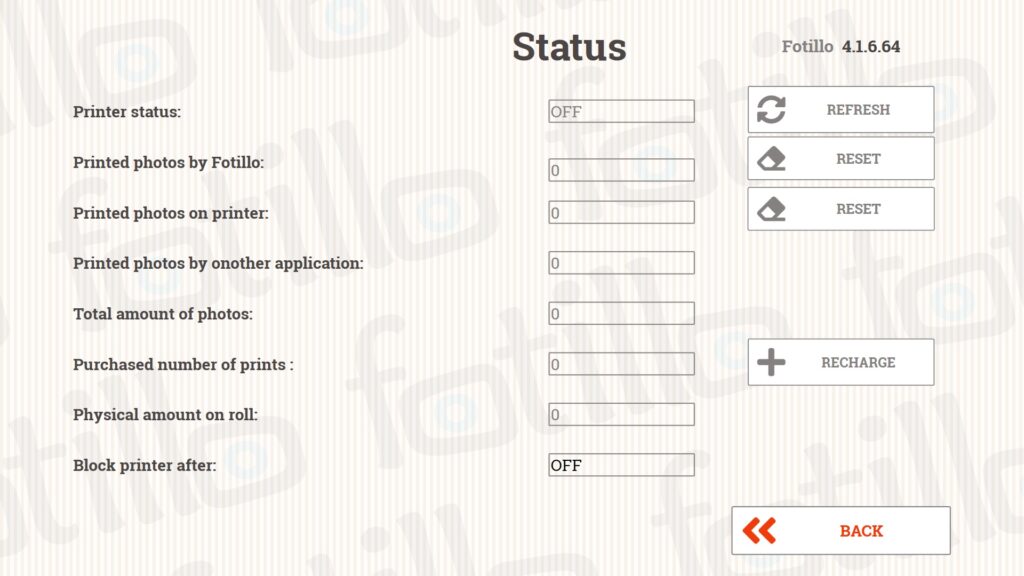
- Printer status – shows whether the printer is currently connected and communicating with the software. This applies to printers dedicated to devices such as a photobooth/postcard machine. (CITIZEN CY/CY-02 and DNP RX1/RX1HS)
- Printed photos by Fotillo – information showing how many photos have already been created using the Fotillo software.
- Printed photos on printer – printer statistics that can be viewed directly from the Fotillo software.
- Printed photos by another application – the number of photos that have been printed on the device without using the Fotillo software.
- Total amount of photos – the number of photos printed by the printer.
- Purchased number of prints – the remaining number of printouts that you can use in the running software. You can purchase additional photos at any time.
- Physical amount on roll – this is the number of photos that can be printed on the roll placed in the printer. It allows you to have the entire machine under control and monitor the number of photos your customers can print.
- Block printer after – if you provide the Fotillo software with a printer for an event (business event, wedding, etc.) and your client prints a certain number of photos, you can block the printer afterwards. The software will block any further photo printing after the photos purchased by the company have been taken.